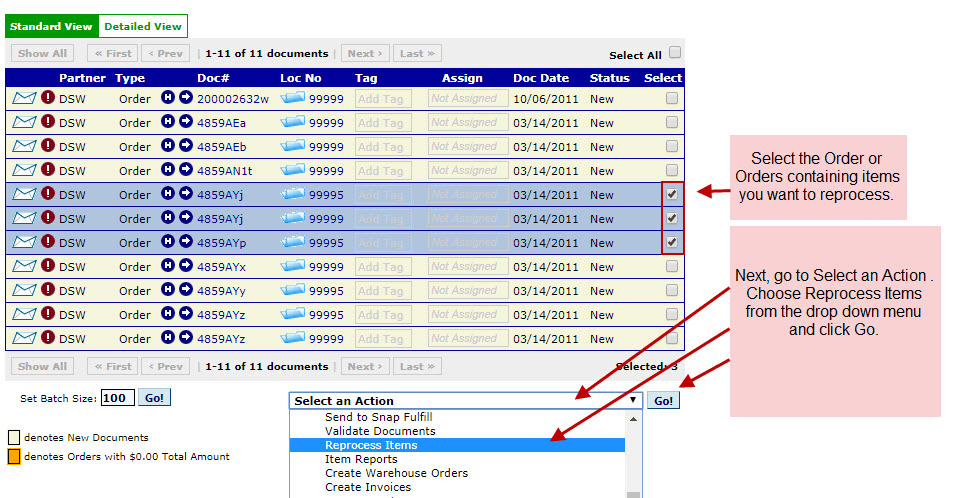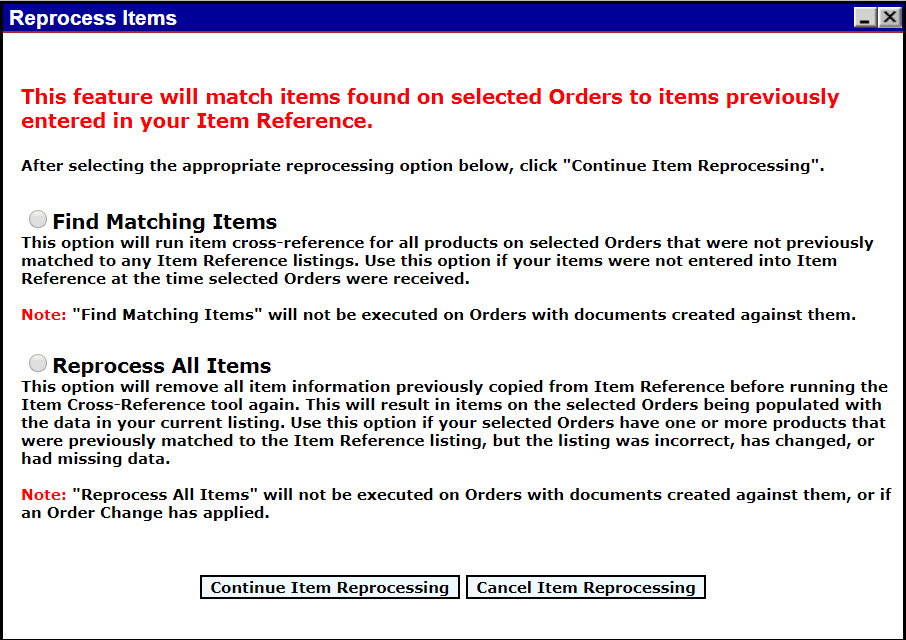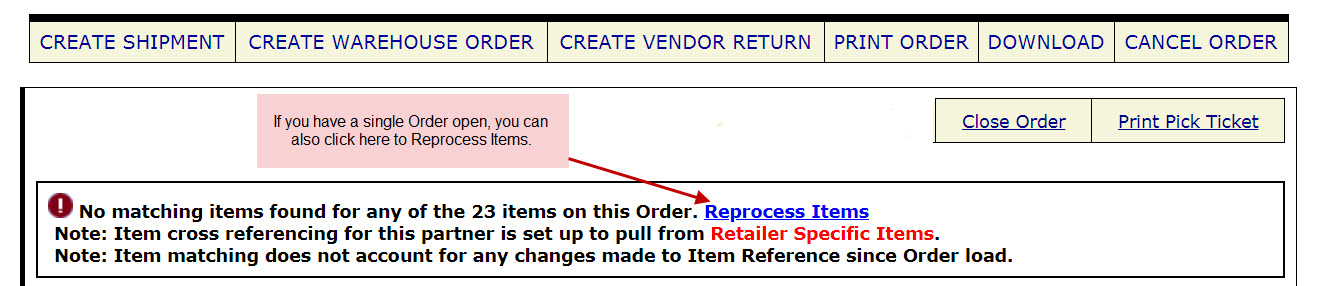Sometimes retailers will send new Purchase Orders with limited item information—size, color, or a description can all be missing. As the supplier, you’re sometimes required to provide it.
Obviously, this can make handling orders difficult. The real challenge, however, is that some of the retailers sending bare bones Purchase Orders expect detailed product information on the ASN or Invoice documents that you return.
If you have already added your product details in Item/Carton Maintenance, you’re all set. Lingo will automatically populate item specifics before documents are sent to the retailer.
What if I haven’t entered the product information in Item/Carton Maintenance?
If, for some reason, you do not have your items and details entered into Lingo prior to receiving a Purchase Order, Lingo will alert you with an Exclamation Point (!). When that happens, it means that no items matching those in the Purchase Order were found. The good news is that you can still easily add the products and necessary information in Item/Carton Maintenance, and then use Reprocess Items to ensure that all the details are provided with your shipment.
How to use the Reprocess Items tool.
Once you input the necessary information into Lingo using Item/Carton Maintenance, you need to reprocess to ensure your product details appear with your shipments. From your New or Open folder, select the orders with items you wish to reprocess. Then choose Reprocess Items from the Select an Action menu and click Go.
After clicking Go, another window will appear. You will be asked to choose an option — either Find Matching Items or Reprocess All Items. Use Find Matching Items if you want to locate items that have not been matched previously. Use Reprocess All Items if you updated existing items and need to run all items through the matching process again.
Once you have selected an action, click Continue Item Reprocessing and Lingo will run the Reprocess Items function. You can review your updated orders to check that the necessary item details are now present.
How to complete Item Reprocessing on a single order.
If you are working with a single order, you can use a shortcut to complete the Reprocess Items task. When the Exclamation Point (!) appears, there will be a Reprocess Items link. Simply click on it to complete the process for this order.
Still have questions? No problem. Simply call the experts on our Support team at 201-731-1800, Option 2, or reach us through the Help/Contact Us feature within your Lingo account.