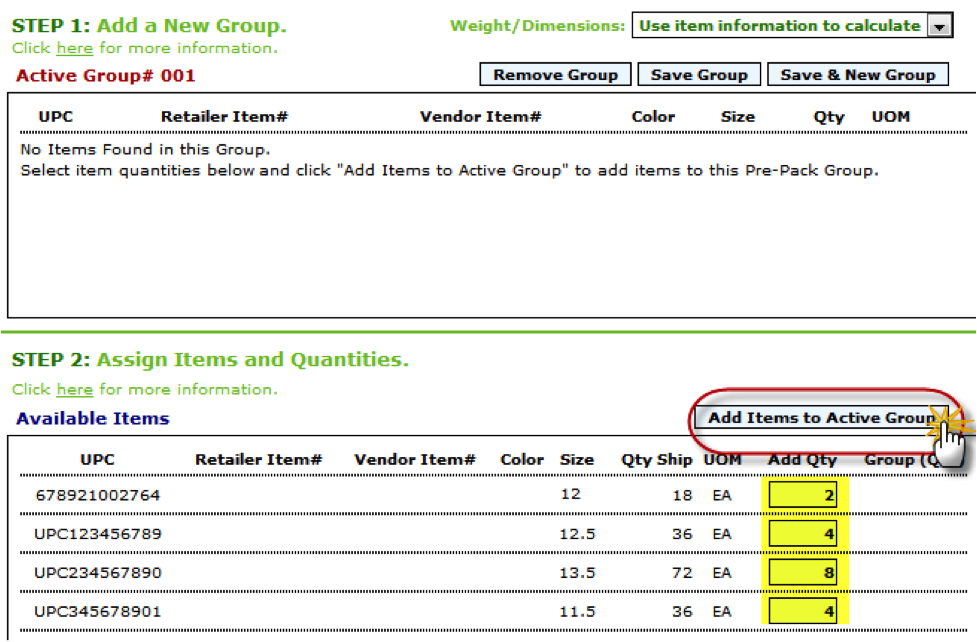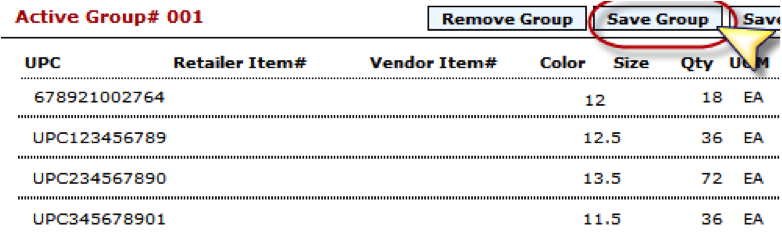When it comes to packing your ASNs into cartons, Lingo has many different methods. One of the most versatile options is the Pre-Pack.
Pre-Pack is popular for use in picking and packing scenarios, when none of your packages seem to follow any sort of pattern, and you must input the package contents one carton at a time. In fact, Pre-Pack was designed for the exact opposite purpose! If you have a packing pattern that repeats across multiple cartons, Pre-Pack will take that pattern and use it to create multiple cartons at a time.
In the Pre-Pack screen, you’ll need to input the quantities for every item that is going into your first pre pack, or Group. In the screenshot above, for example, we are adding two of Size 12, four of Size 12.5, eight of Size 13.5, and four of Size 11.5. Notice the column labeled “Qty Ship.” This is your ship quantity, based on how many units were ordered. Since this pattern of 2 – 4 – 8 – 4 can be repeated up to nine times based on the quantities that were ordered, we can use this method to create nine identical cartons.
After click “Add Items to Active Group,” you will need to click Save Group at the top of the Pre-Pack screen:
Once you have saved your group(s), simply click “Continue With Packing Shipment” at the bottom of the screen, and let Lingo do its magic!
This concludes the tutorial. If you have any questions , please contact the support team at (877) 765-3564 (Option #2).